
iOS 18.6 Is Here — 10 Essential iPhone Settings You Should Change Right Now
Apple’s iOS 18.6 settings update may not have flashy new apps or sweeping design changes, but it does include crucial security fixes and behind-the-scenes improvements that every iPhone user should care about. More importantly, it also resets or introduces settings that you need to manually change to keep your device private, efficient, and personalized.
If you’ve just installed iOS 18.6, this guide will walk you through 10 must-change settings that can make a real difference in how your iPhone behaves—from battery-saving tricks to privacy enhancements and quality-of-life upgrades.
🔗 Official Apple iOS 18.6 Release Notes
1. iOS 18.6 Privacy Setting to Change: Turn Off App Tracking
Even though Apple blocks most third-party tracking by default, some apps can still ask to track your activity. After updating to iOS 18.6, revisit this setting:
Go to:
Settings > Privacy & Security > Tracking
Then toggle off “Allow Apps to Request to Track.”
This helps limit how much of your behavior is shared with ad networks, especially after an OS update where some apps may re-request permissions.
🔗 More on Apple’s App Tracking Transparency
2. iOS 18.6 Setting to Change: Disable Background App Refresh
iOS updates often re-enable system-wide settings like background app refresh, which drains battery in the background.
Go to:
Settings > General > Background App Refresh
Switch it to Off, or selectively allow it only for apps like messaging or navigation.
🔗 Lifewire: How Background App Refresh Works
3. Review and Limit Siri & Search Suggestions
Siri Suggestions and Spotlight search have gotten smarter—but they can become a little too nosy. Limit what Siri learns from your habits.
Go to:
Settings > Siri & Search
Scroll through each app and disable “Learn from this App” and “Show Suggestions” for those you want to keep private.
This reduces background AI learning that can quietly affect performance and privacy.
🔗 Wired: iPhone Settings You Should Change Now
4. Lock or Hide Sensitive Apps
iOS 18.6 supports locking apps behind Face ID without needing third-party tools.
To do this:
Long press on any app > Select “Require Face ID”
Or, for even more privacy, choose “Hide from Home Screen.”
Now only you can open the app—and it won’t even show in searches unless unlocked.
🔗 Macworld: How to Lock Apps on iPhone
5. Must-Change iOS 18.6 Setting: Silence Unknown Callers
Spam and scam calls are still a nuisance. After any major update, this setting may reset.
Go to:
Settings > Phone > Silence Unknown Callers
Enable it to automatically route calls from unknown numbers to voicemail.
It won’t block your contacts, calendar invites, or recent outgoing calls.
🔗 CNBC: How to Block Robocalls on iPhone
6. Customize Lock Screen Buttons
With iOS 18+, you can finally change the flashlight and camera shortcuts on your Lock Screen.
Go to:
Settings > Lock Screen > Customize Controls
Switch one of the quick-access buttons to something more useful—like Voice Memos, Shazam, or even HomeKit scenes.
Perfect for quick actions without unlocking your phone.
🔗 The Verge: How to Customize Your iPhone’s Lock Screen
7. Check Battery Usage and Turn Off Draining Features
After iOS 18.6, some accessibility and motion features may be re-enabled, draining battery unnecessarily.
Go to:
Settings > Battery > Battery Usage by App
Look for unusually high battery use. Then review:
-
Settings > Accessibility > Motion
-
Settings > Accessibility > Sound Recognition
Turn off features you don’t use. You may also want to disable System Haptics for extra power savings.
🔗 Apple: Maximize Battery Performance
8. Update Safari Privacy Settings
If you’re using Safari, check its privacy settings again—iOS updates often roll out silent improvements.
Go to:
Settings > Safari
Enable:
-
Prevent Cross-Site Tracking
-
Block All Cookies (if not needed)
-
Hide IP Address > From Trackers
For maximum protection, consider clearing your browsing data after each session.
🔗 EFF: Privacy Tips for iOS Safari
9. Configure the Action Button (iPhone 15 Pro or newer)
Got an iPhone 15 Pro? You can assign custom functions to the Action Button.
Go to:
Settings > Action Button
Set it to something useful like:
-
Launch Camera
-
Turn on Voice Memos
-
Run a Shortcut (like start a workout or send ETA)
It makes your phone smarter with just one click.
🔗 TechRadar: How to Use the iPhone 15 Action Button
10. Revisit Notification Styles
iOS 18.6 subtly tweaks notification delivery for some apps. This is a good time to minimize distractions.
Go to:
Settings > Notifications
Review each app and disable:
-
Lock Screen Notifications
-
Banners
-
Sounds
Only leave on what truly matters. You’ll gain focus and battery life.
🔗 Digital Trends: iPhone Notifications Guide
Bonus Tips After iOS 18.6
-
Check for Carrier Settings Update:
Settings > General > About (wait 5 seconds). If prompted, update. -
Enable Automatic Updates:
Settings > General > Software Update > Automatic Updates -
Free Up Storage:
Large updates like iOS 18.6 leave cache and temp files. Use iPhone Storage in settings to offload unused apps or media.
Final Thoughts
iOS 18.6 may seem like a small update on the surface, but these hidden settings make a big difference in your daily iPhone experience. From boosting performance and preserving battery to locking down your digital footprint, a little configuration now saves time—and frustration—later.
Take 10–15 minutes, follow this guide, and you’ll enjoy a cleaner, faster, safer iPhone right away.
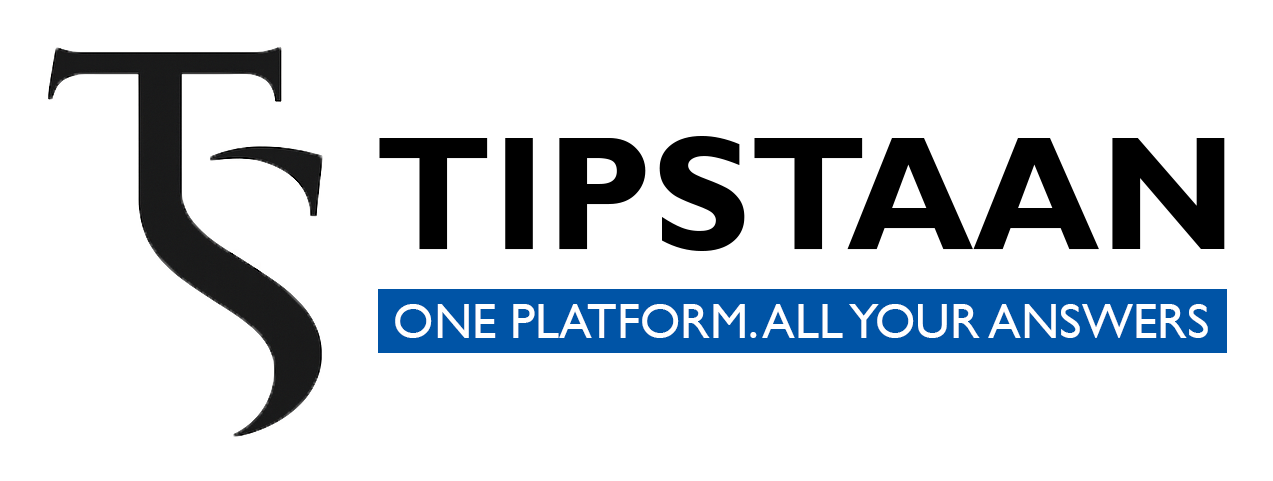



Leave a Reply